This is one of our first assignments to start using Photoshop. Students were given a scavenger hunt to get RAW images. RAW settings are different to program on each camera but it usually located in a tab called Image Quality and can be used in conjunction or without JPG settings (I used to shoot both so I could just have jpgs right away for personal use, but have moved away from that and almost exclusively shoot in RAW these days.)
Once on the computer, they opened images in photoshop, we started with our scavenger hunted 'something green' image, which I used this floral wedding bouquet for.
In this video they Learned how to;
Open an image in photoshop
Use Selection or Move tool
Select a circle or square using Marquee tool
Cut out circle or square using Control + X
Paste circle or square using Control V
Text Tool to write the word 'GREEN'
All videos copyright JenniferLindSchutsky.com
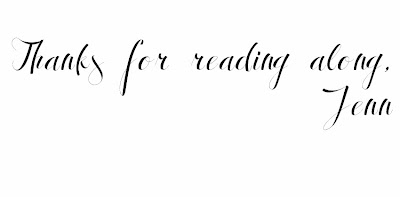







No comments:
Post a Comment